I know you don't have much time.
Our parents and elderly relatives didn't grow up with smartphones.
While we easily install apps and navigate menus, they might find these tasks daunting.
This course addresses their needs, explaining everything from turning on the device to charging and
tapping buttons and more.
Using simple language, detailed explanations, and practical examples,
it ensures they understand each step. Teaching these skills are time-consuming and requires
patience you might not have. By enrolling them in this course, you save time and help them gain
confidence and independence in using their smartphones.
Help your loved ones stay connected and confident with this comprehensive course.
How could you help your loved one?

2) Set up your loved one's computer for watching the course
Log in to the course page and consider adding a bookmark for easy access.
Sign in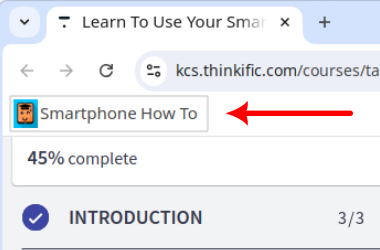
3) Install the companion app
This step is optional but very helpful. The course includes instructions for installation, but pre-installing it can simplify things for the student significantly.
Install the companion app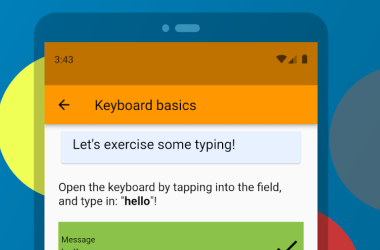
Course content
-
1. INTRODUCTION3 lectures
-
01.01.Introduction & What you'll learn
-
01.02.Requirements
-
01.04.About the course
-
2. SETTING UP THE DEVICE8 lectures
-
02.01.Introduction
-
02.02.SIM & SD cards
-
02.03.Buttons and holes
-
02.04.Charging
-
02.05.Turning on and off
-
02.06.The setup wizard
-
02.07.Cases & screen protection
-
02.08.Recap
-
3. OVERALL NAVIGATION 19 lectures
-
03.01.Introduction
-
03.02.Power button and the display
-
03.03.Lockscreen
-
03.04.What is android
-
03.05.What is an application
-
03.06.Main navigation buttons
-
03.07.Finding & launching apps
-
03.08.I can't see the navigation buttons!
-
03.09.Switching between applications
-
4. INSIDE AN APPLICATION27 lectures
-
04.01.Introduction
-
04.02.Installing the companion app
-
04.03.Using the companion app
-
04.04.01.Gestures Introduction
-
04.04.02.Gestures: Tap
-
04.04.03.Gestures: Double Tap
-
04.04.04.Gestures: Long Press
-
04.04.05.Gestures: Dragging
-
04.04.06.Gestures: Pinch zoom & rotate
-
04.04.07.Gestures: Scroll
-
04.04.08.Gestures: Exercise
-
04.05.Navigation Drawer
-
04.06.The menu
-
04.07.Dialogs
-
04.08.Application bars
-
04.09.Tabs
-
04.10.Buttons
-
04.11.Icons
-
04.12.Miscellenaeous UI Elements
-
04.13.Feedback indicators
-
04.14.01.Keyboard open-close
-
04.14.02.Keyboard basic typing
-
04.14.03.Keyboard special buttons
-
04.14.04.Keyboard pages of the keyboard
-
04.15.01.Cursor Placement
-
04.15.02.Cursor Selection
-
04.15.03.Cursor Copy paste
-
5. SETTINGS9 lectures
-
05.01.Introduction
-
05.02.Display settings
-
05.03.Sound settings
-
05.04.Mobile data
-
05.05.WiFi connection
-
05.06.Screen lock
-
05.07.Fingerprint
-
05.08.Battery
-
05.09.Applications
-
6. THE STATUS BAR6 lectures
-
06.01.Introduction
-
06.02.Closed-state informations
-
06.03.Notifications
-
06.04.Quick settings
-
06.05.Editing quick settings
-
06.06.Actions
-
7. OVERALL NAVIGATION 25 lectures
-
07.01.Introduction
-
07.02.Screen-to-screen & history
-
07.03.Closing applications manually
-
07.04.Desktop Overview of the home screen
-
07.05.Desktop Widgets
-
8. MANAGING APPLICATIONS5 lectures
-
08.01.About app stores
-
08.02.How to use google play store
-
08.03.How to uninstall an application
-
08.04.How to use the F-droid app store
-
08.05.App hygiene
-
9. HOW TO USE THE BASIC APPLICATIONS7 lectures
-
09.01.Introduction
-
09.02.App: contacts
-
09.03.App: phone
-
09.04.App: messaging
-
09.05.App: camera
-
09.06.App: calculator
-
09.07.App: clock
-
10. HOW TO USE APPLICATIONS9 lectures
-
10.01.Introduction
-
10.02.Firefox: Internet browser
-
10.03.Google Maps: Navigation
-
10.04.Google Mail: Sending & receiving emails
-
10.05.Youtube: Video sharing platform
-
10.06.Telegram: Instant messaging & video calls
-
10.07.Facebook: Messenger Instant messaging & video calls
-
10.08.Viber: Instant messaging & video calls
-
10.09.Skype: Video calls
-
11. OPEN SOURCE APPS FROM F-DROID6 lectures
-
11.01.Introduction
-
11.02.NewPipe: Better YouTube client
-
11.03.Simple Gallery: Gallery application
-
11.04.Send reduced: Downsize images before sending
-
11.05.Material flashlight: Torch
-
11.06.DiskUsage: Visual storage usage report
-
12. COMMON TASKS5 lectures
-
12.01.Introduction
-
12.02.Using the clipboard
-
12.03.Managing files
-
12.04.Sharing between apps
-
12.05.Sending and receiving phone numbers in SMS
-
13. GOOD BYE1 lectures
-
13.01.Good bye
Testimonials
Truly written for the beginner. He walks you through each step and give a thorough explanation that is easy to understand.
Ronald G. ()
I’m lost with cell phones so I wanted an introduction that would bring me up to speed on the basics of the Android system. This course seems to be doing just that.
Richard C. ()
Exactly what I was looking for to help me understand how to use an Android Smartphone. It is well organized and thorough. Questions are answered promptly.
Renee B. ()
This was an excellent course for learning how to use an Android device! I’ve used iphones for the last 10 years and recently switched to Android. […] It is a well organized course and the instructor covers all the essentials. I highly recommend this course for anyone who wants to quickly learn how to use an Android! Thank you for making this course!
Cam J. ()
Get in touch with us.
Have questions or need assistance? Reach out to us anytime; we're just a click away, eager to assist and ensure your experience is as enriching and enjoyable as possible.